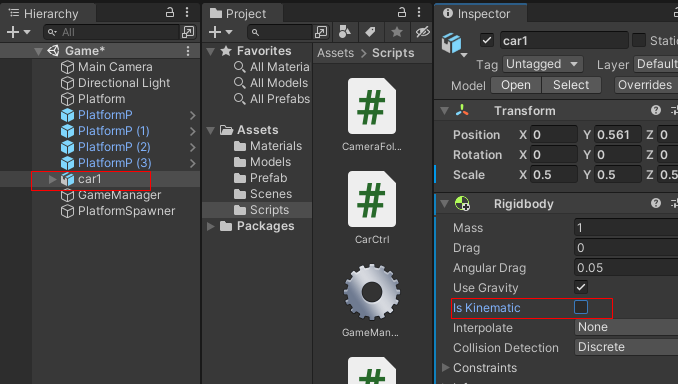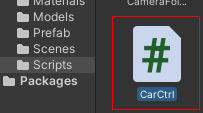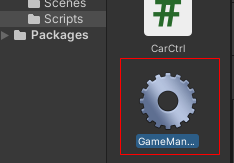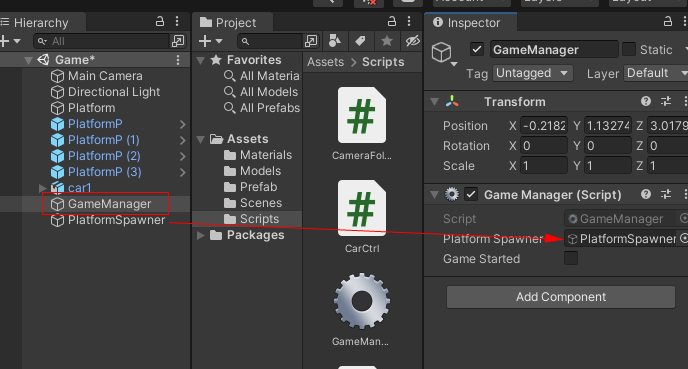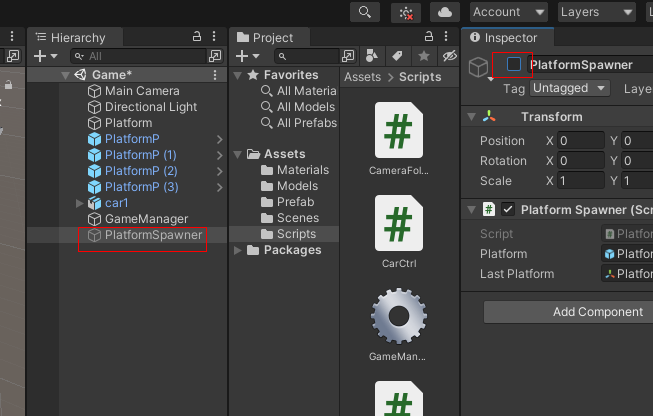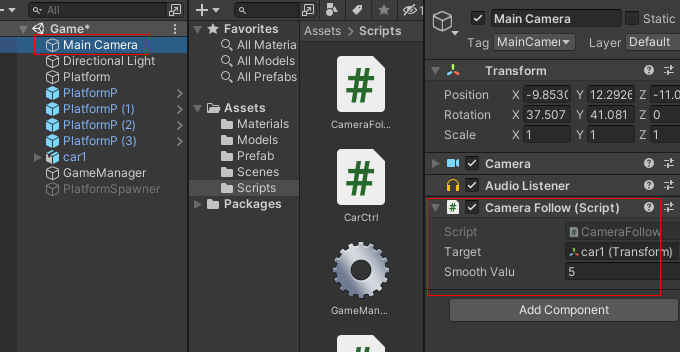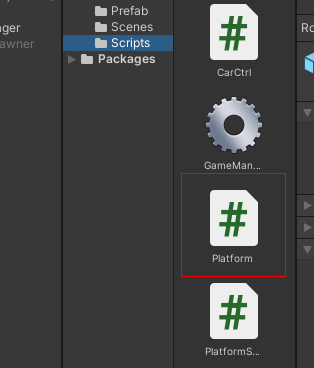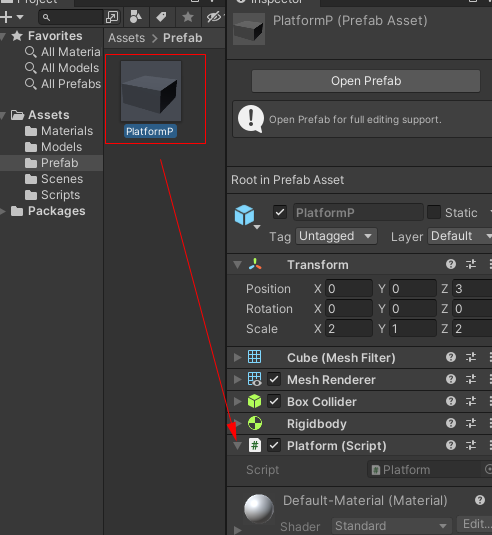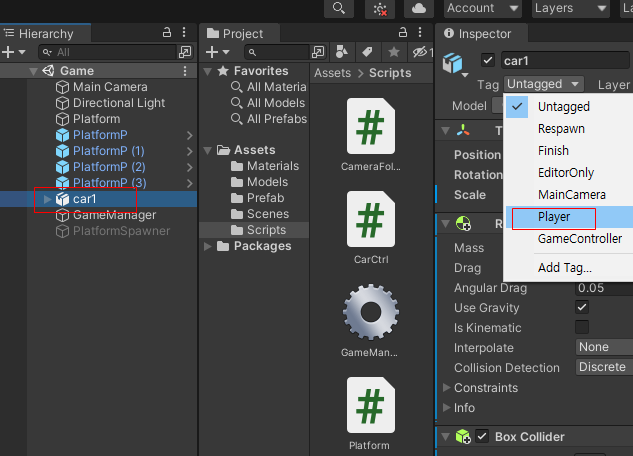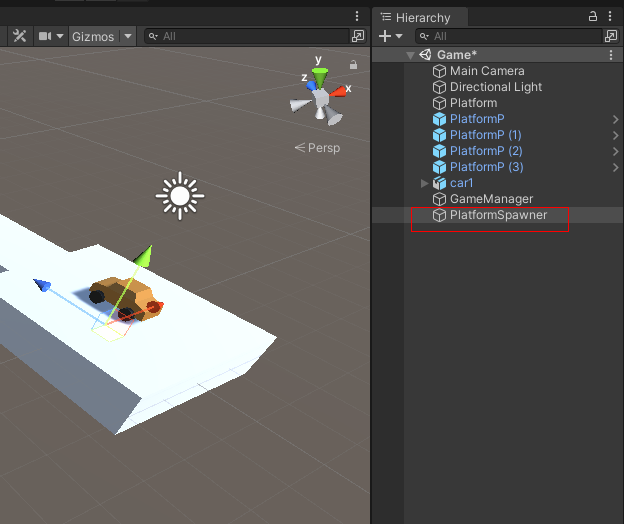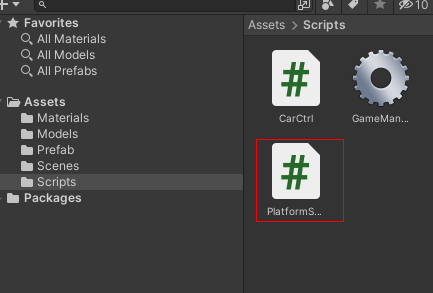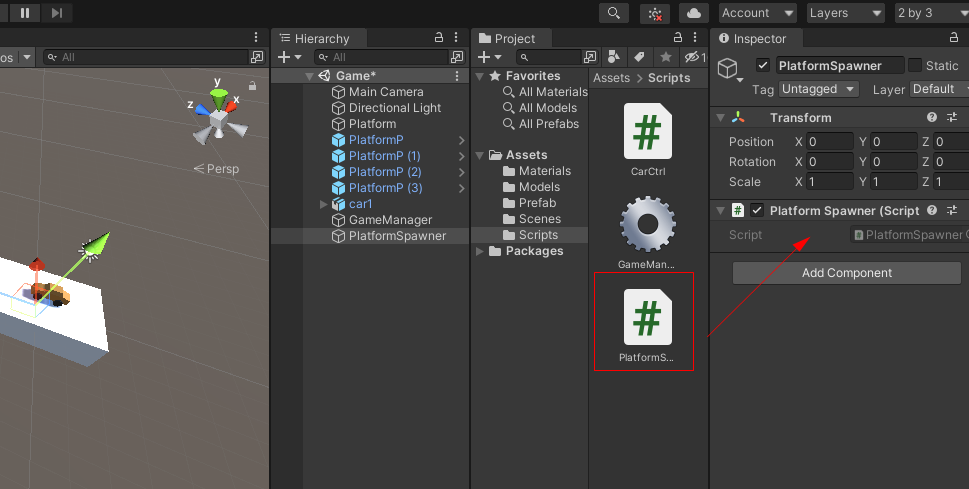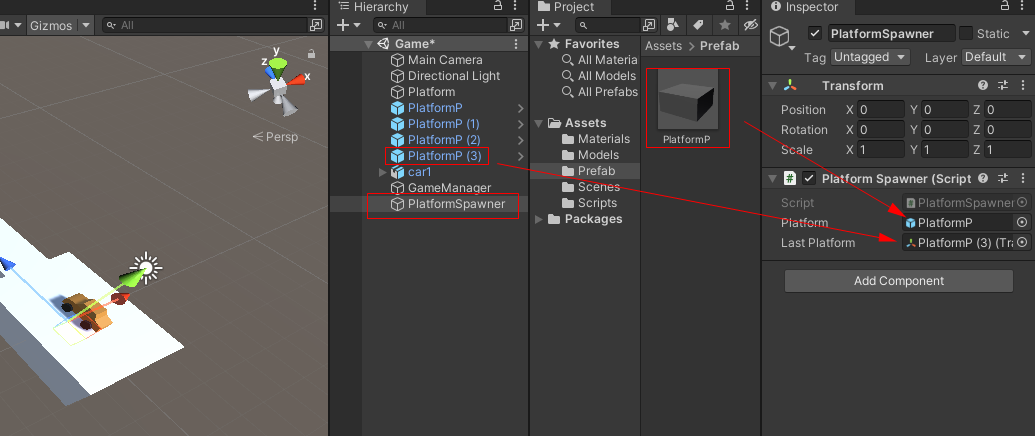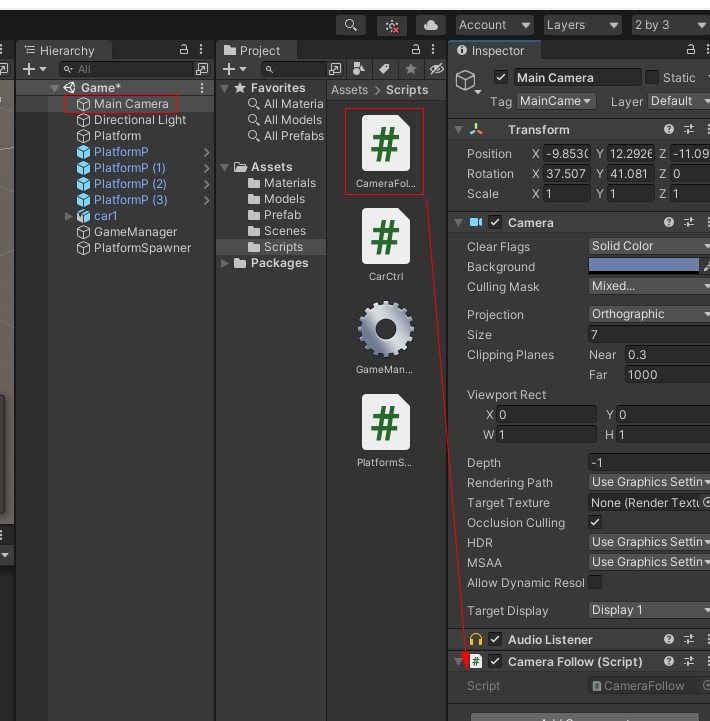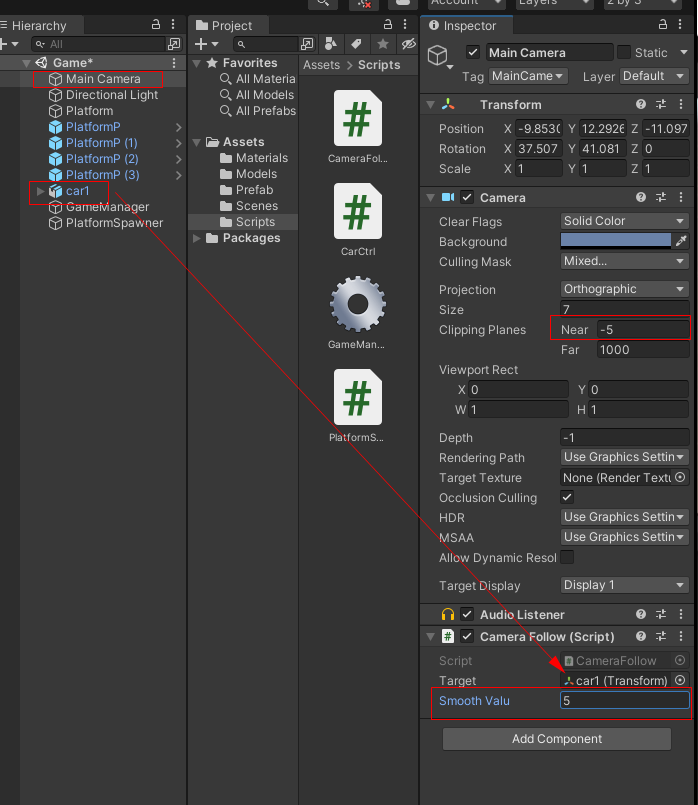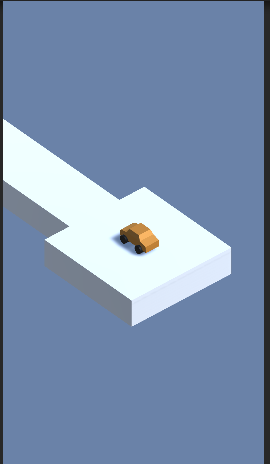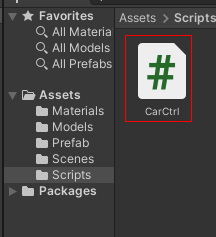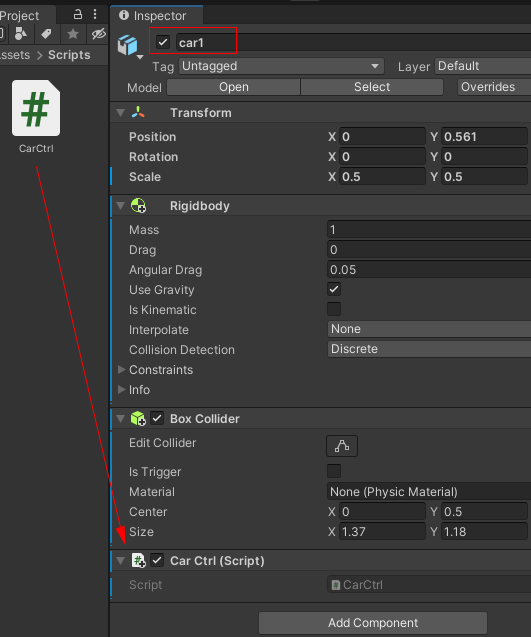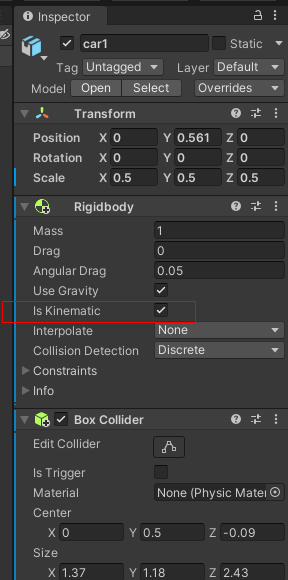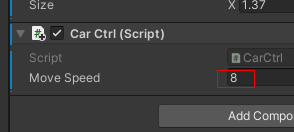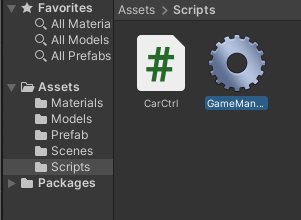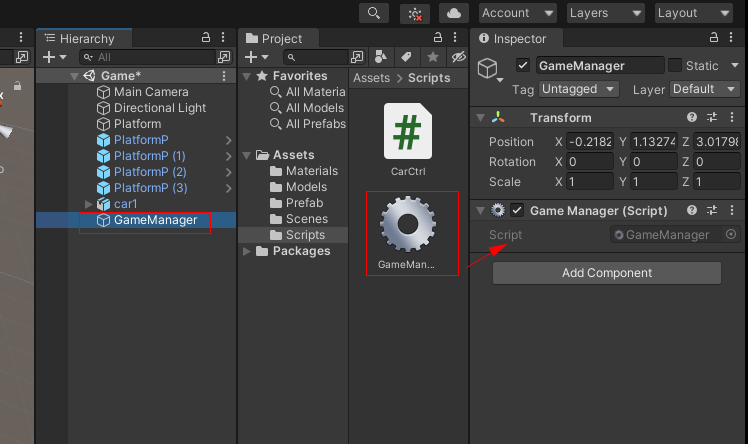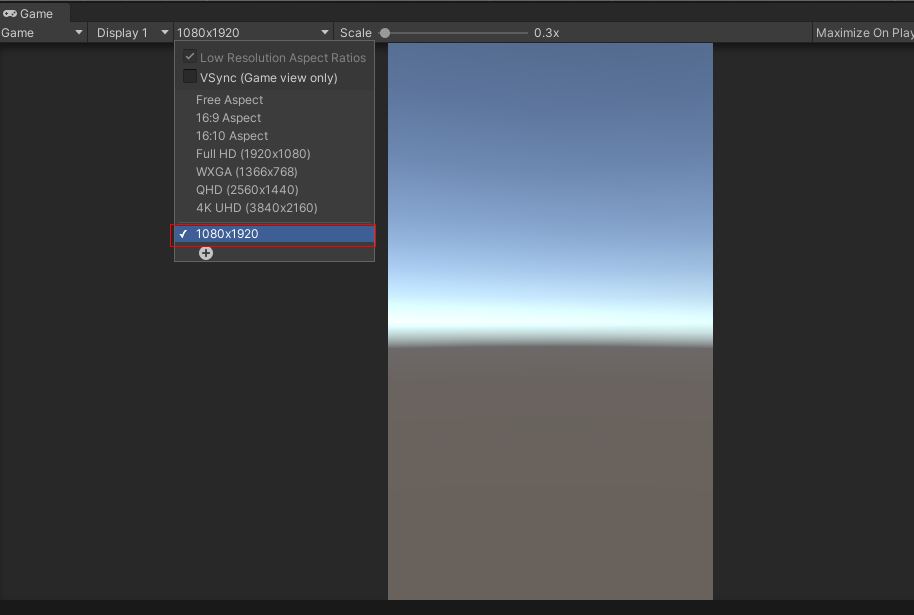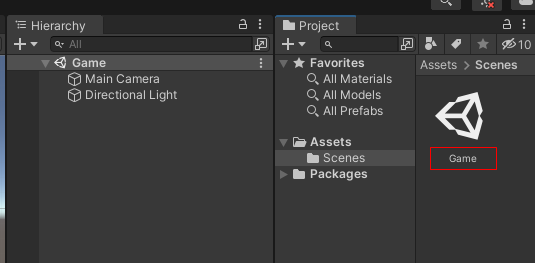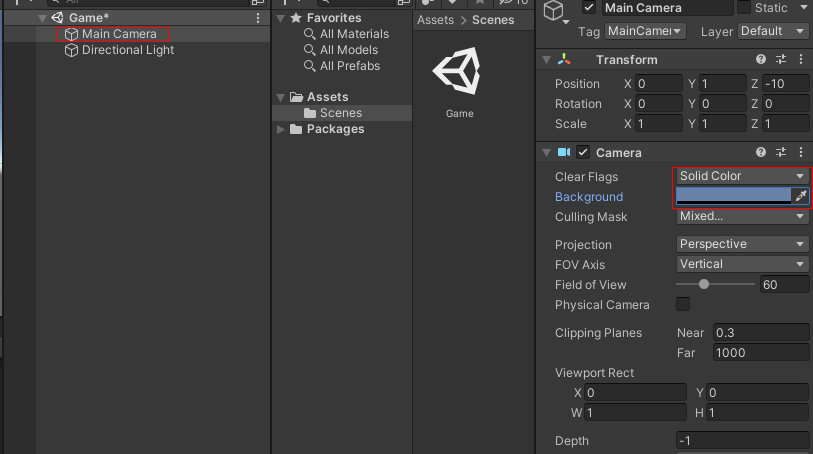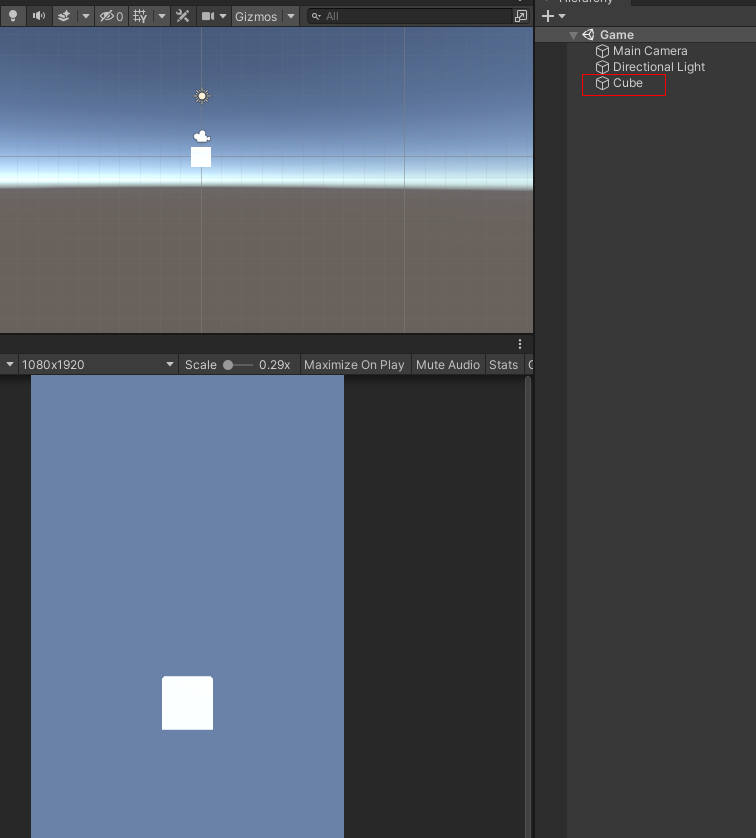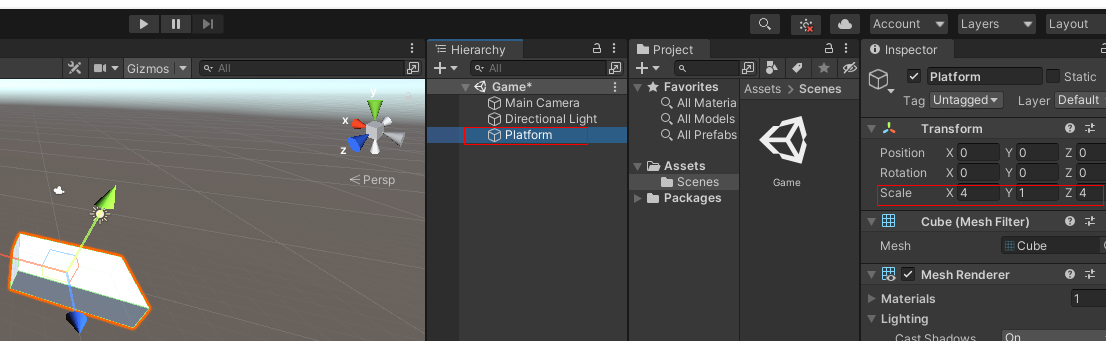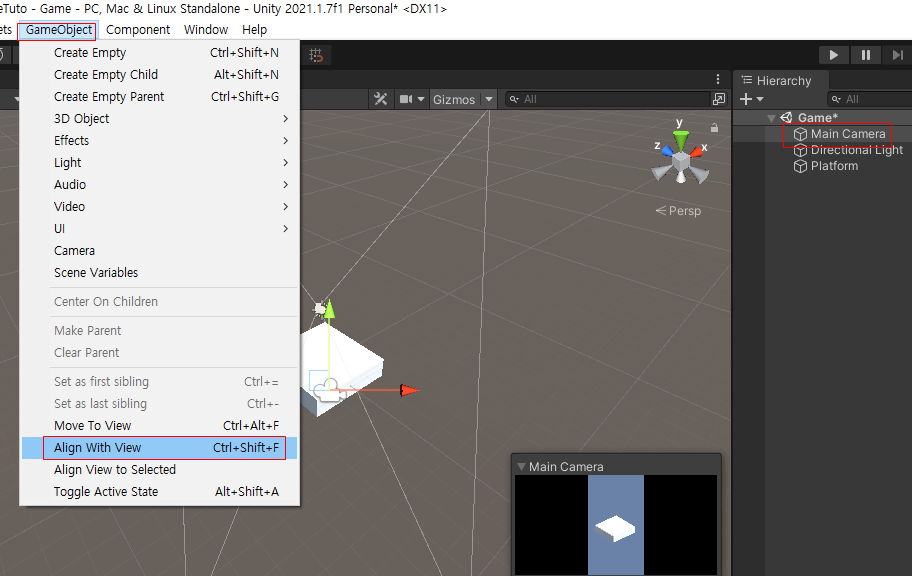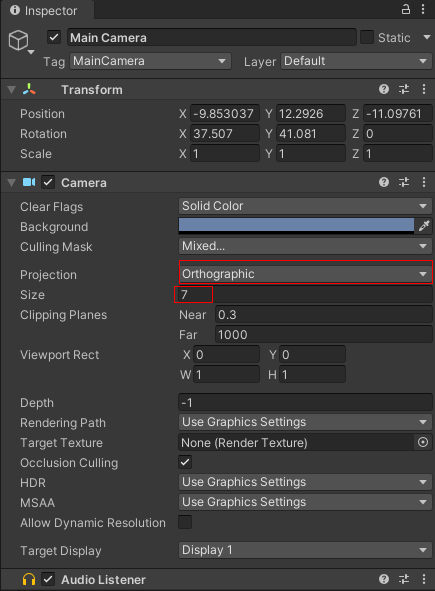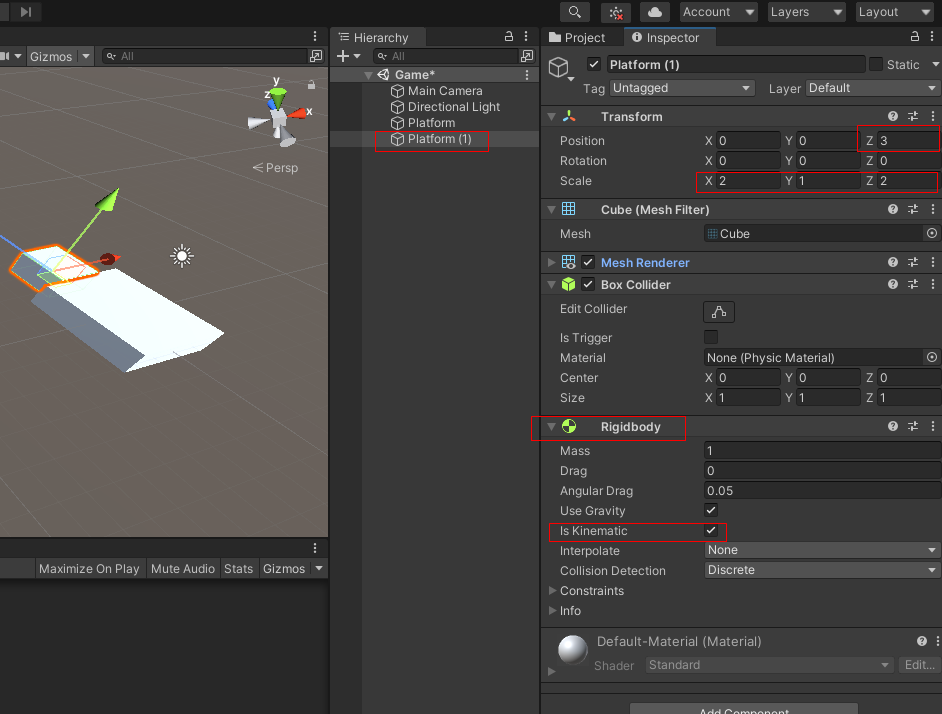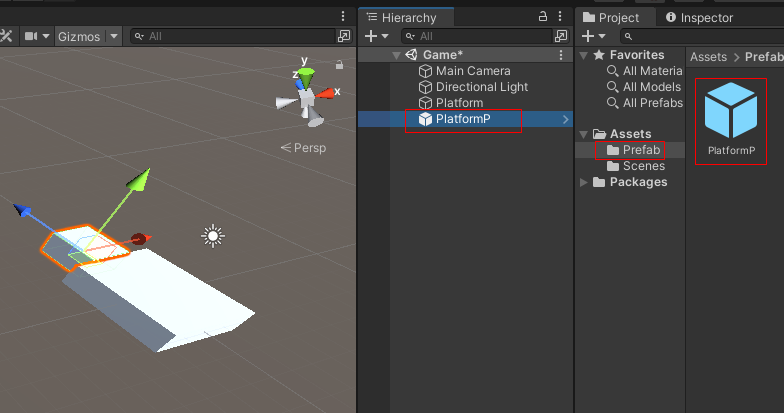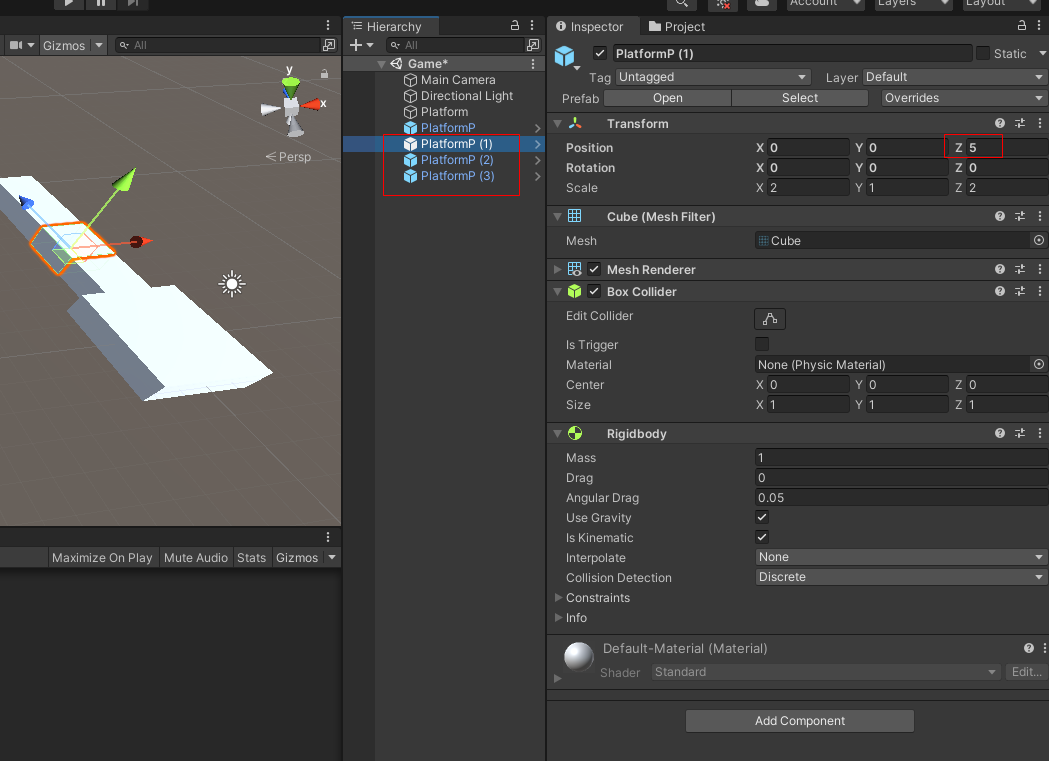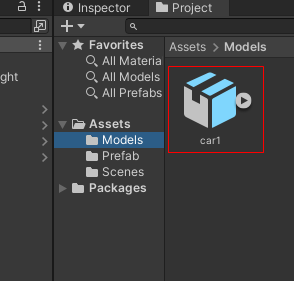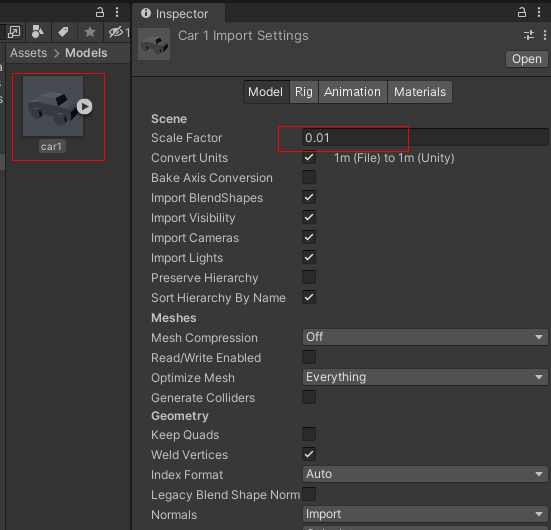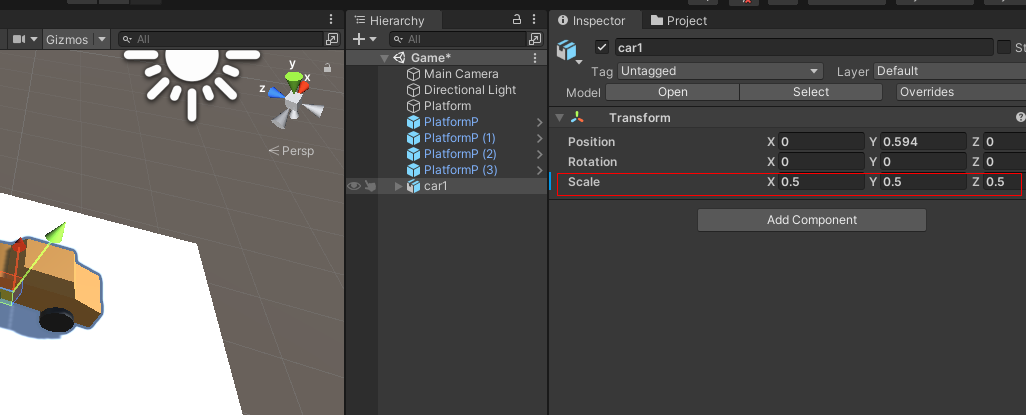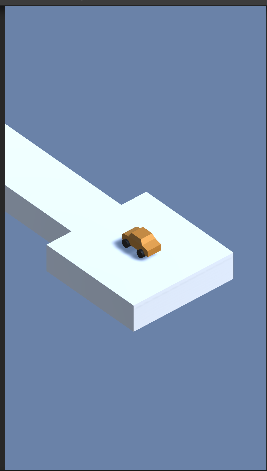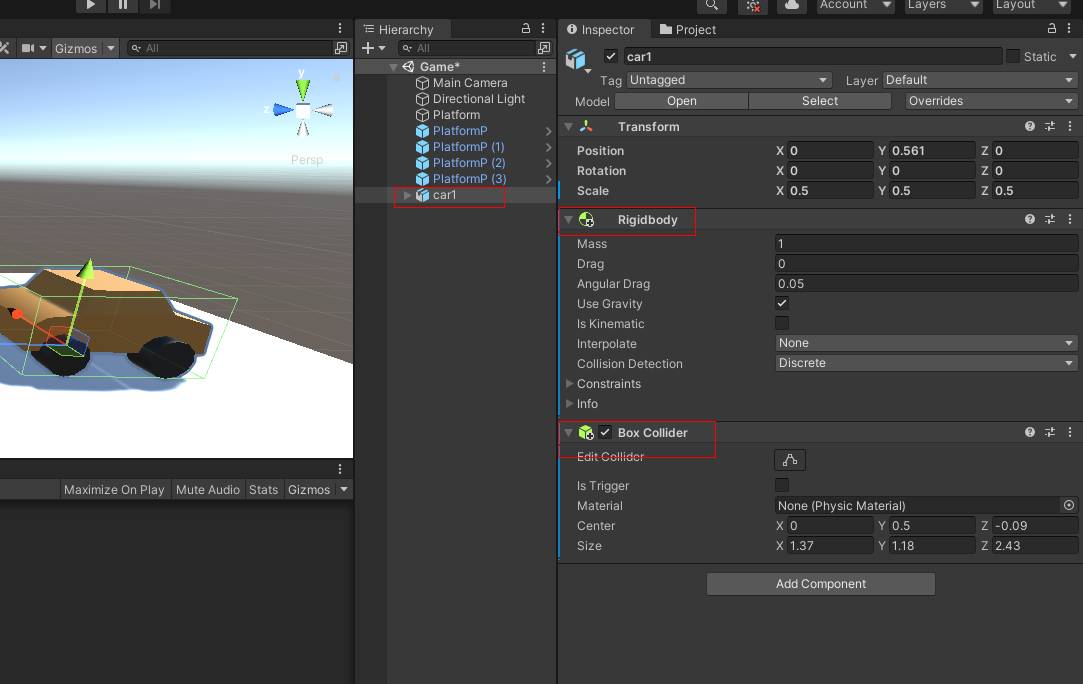이번 시간에는 게임 뷰에 점수를 보이게 하겠습니다
먼저 Hierarchy 뷰에서 마우스 오른쪽 버튼을 클릭하고 UI -> Text를 생성합니다

그러면 Hierarchy 뷰에서 Canvas 가 생성됩니다
Canvas 를 선택하고 UI Scale Mode -> Scale With Screen Size , Reference Resolution 1080 1920 , Match 0.5에 맞춥니다

Canvas 자식으로 있는 Text 의 이름을 ScoreText로 바꾸고 ScoreText를 선택하여 Center를 클릭한 다음 아래 사진처럼 top 중앙에 올 수 있도록 합니다



그리고 Canvas 를 클릭하고 마우스 오른쪽을 클릭하고 Create Empty 하여 GameObject를 생성한 다음 이름을 GameUI로 고친 후 ScoreText를 자식으로 놓습니다

GameManager 스크립트를 수정합니다
점수 Text 를 넣을 수 있는 네임스페이스(using UnityEngin.UI)를 추가하고 변수에 int score = 0 , pulic Text scoreText 추가 GameStart() 함수에 gameUI.SetActive(true) StartCoroutine(UpdateScore()) 추가
IEnumerator UpdateScore()
{
//1초 지날때 마다 1점씩 올라간다
while (true)
{
yield return new WaitForSeconds(1f);
score++;
scoreText.text = score.ToString();
}
}
추가 합니다
using System.Collections;
using System.Collections.Generic;
using UnityEngine;
using UnityEngine.SceneManagement;
using UnityEngine.UI;
public class GameManager : MonoBehaviour
{
public static GameManager instance;
//
public GameObject platformSpawner;
public GameObject gameUI;
public bool gameStarted;
int score = 0;
public Text scoreText;
private void Awake()
{
if (instance == null)
{
instance = this;
}
}
// Start is called before the first frame update
void Start()
{
}
// Update is called once per frame
void Update()
{
if (!gameStarted)
{
//마우스 클릭하면 차가 움직인다
if (Input.GetMouseButtonDown(0))
{
GameStart();
}
}
}
public void GameStart()
{
gameStarted = true;
//platformSpawner 스크립트를 실행
platformSpawner.SetActive(true);
gameUI.SetActive(true);
StartCoroutine(UpdateScore());
}
public void GameOver()
{
//platformSpawner 스크립트를 없앤다
platformSpawner.SetActive(false);
//1초후 게임재시작 함수에 전달
Invoke("ReloadGame",1);
}
//게임재시작
void ReloadGame()
{
SceneManager.LoadScene("Game");
}
IEnumerator UpdateScore()
{
//1초 지날때 마다 1점씩 올라간다
while (true)
{
yield return new WaitForSeconds(1f);
score++;
scoreText.text = score.ToString();
}
}
}
Hierarchy 뷰에서 Canvas 자식으로 있는 GameUI를 끄고 GameManager를 선택하여 GameUI와 ScoreText를 연결합니다

게임을 실행하여 점수가 올라가는지 확인합니다
'게임 만들기 강좌 > 유니티3D 자동차 게임만들기' 카테고리의 다른 글
| 3D Game 자동차 게임 지그재그 게임 만들기 5 _ 라이트 고정 및 게임 재시작 (0) | 2021.12.08 |
|---|---|
| 3D Game 자동차 게임 지그재그 게임 만들기 4 _ 카메라 픽스 및 중력 생성 (0) | 2021.12.07 |
| 3D Game 자동차 게임 지그재그 게임 만들기 3 _카메라 이동 및 자동 블럭생성 (0) | 2021.11.30 |
| 3D Game 자동차 게임 지그재그 게임 만들기 2 _자동차 이동 (0) | 2021.11.29 |
| 3D Game 자동차 게임 지그재그 게임 만들기 1 _카메라셋팅 및 3D 모델 셋팅 (0) | 2021.11.20 |